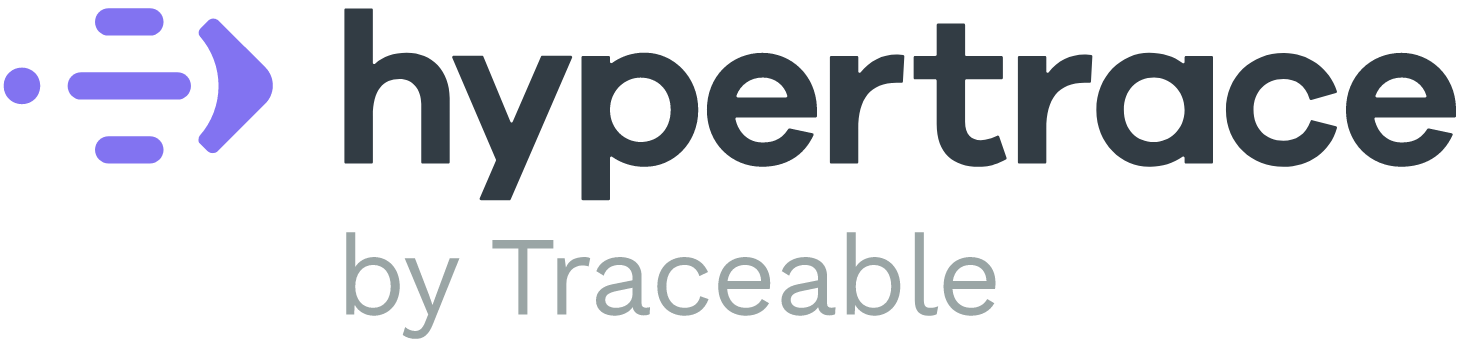CopyOverview
Hypertrace installation script uses Helm Charts to deploy Hypertrace on Kubernetes. If you are already using a tracing system, you can start today. Hypertrace accepts all major data formats: Jaeger, OpenTracing, Zipkin, you name it. Once you complete Installation you can see traces from your already instrumented application in Hypertrace.
CopyRequirements
Docker desktopwithKubernetes(2.3.x and above) orkubernetes client(1.16+ and above)- Minimum resources: (3 CPUs, 4GB Memory).
Helm(version 3.2.x and above)- Bash
CopyInstall
git clone https://github.com/hypertrace/hypertrace.gitcd hypertrace/kubernetes- Update the config properties under
./config/hypertrace.propertiesas needed. The default config will work for adevdeployment on Docker for Desktop. - Run
./hypertrace.sh install
Note: If you want more detailed information about deploying Hypertrace on various cloud platforms with different profiles, please check Deployment Docs.
CopyConfiguration
| Key | Description | Allowed values |
|---|---|---|
HT_PROFILE | Profile is size of your deployment. (Memory, No. of CPU's, etc.). | dev, mini, standard |
HT_ENV | Platform you are deploying Hypertrace on. | aws, gcp, docker-desktop |
HT_KUBE_CONTEXT | Kubernetes context to deploy Hypertrace. | specific to platform |
HT_KUBE_NAMESPACE | Kubernetes namespace to deploy Hypertrace. | hypertrace |
HT_ENABLE_DEBUG | In case of any issue, install Hypertrace in debug mode to get more logs and traces to identify the rootcause. | true, false |
HT_INSTALL_TIMEOUT | Helm install wait timeout. | in minutes |
CopyUninstall
- Run
./hypertrace.sh uninstall
CopyPorts
Here are the default Hypertrace ports: (You can notice that you don't need to change anything to get started with Zipkin, Jaeger and OpenTelemetry collector to get started with Hypertrace.)
| Port | Service |
|---|---|
| 2020 | Used by Hypertrace UI |
| 55678 | Opencensus collector |
| 14267 | Jaeger thrift collector |
| 14268 | Jaeger HTTP collector |
| 9411 | Zipkin collector |
In case of any port collisions, users can modify the following properties in helm file (platform-services/values.yaml).
ingress.hosts[].paths[].port- To change UI porthypertrace-oc-collector.service.ports[].targetPort- To change collector ports
CopyVerifying Hypertrace UI
Once your Hypertrace installation is successful you can navigate tohttp://localhost:2020 or IP address for hypertrace-ui service to access the Hypertarce UI. It looks something like this!
 |
|---|
| Hypertrace Dashboard |
CopySending data to Hypertrace
Now you know things are running, let's get some data into Hypertrace. If your applications already send trace data, you can configure them to send data to Hypertrace using the default ports for Jaeger, OpenCensus or Zipkin. If you are just getting started, try out our demo app. Once you have data in Hypertrace, you are ready to explore its advanced features.